Managing your daycare center’s Facebook page on your own can be difficult and time-consuming. You may need an extra person or a team to help you maintain the page. After creating a Facebook page, you can add people to your page with varying permission levels.
There are six different roles for people who manage Pages:
- The page admin has the most authority, with access to all permissions, and page manager roles and settings. There can be more than one admin per page, but know that you are giving this individual total authority over your daycare’s page. This includes access to:
-
- Messages to the page
- Page editing
- Posting and deleting posts
- Responding to comments and posts to the page
- Adding and removing editors to the page
- Viewing analytics on the page
- Creating ads
-
- Editors have access to all that an admin does, except for assigning page roles and managing settings. This role would fit anyone that creates content for your daycare’s page on a daily basis.
- A moderator has access to all customer service roles. They have the ability to respond to messages, comments and analytics, but are unable to post content on the page. Sometimes comments, questions and messages to your page can get overwhelming. This would give another person that sole responsibility.
- In addition to Facebook Insights access, the advertiser has the ability to create ads and promotions for the page. Facebook Ads allows you to expand your reach to more moms and dads in your area within a set budget.
- The analyst is only granted access to analytics, or Facebook Insights. This will give your daycare an understanding of the activity on your page, including reach and engagement, views and post breakdowns.
- The jobs manager has access to analytics and ads. In addition, this role can post and manage job listings for your daycare, as well as handle applications. If your daycare is seeking new staff, you can designate someone to this role to handle the hiring process.
How to Add Page Roles on Facebook
Now that you know which roles are available, you can begin to assign people to an appropriate role title depending on what you need for your center’s page.
Here are the steps to add page roles:
Note: In order to grant page roles, you must be an admin.
- Click Settings at the top of your page.
- Select Page Roles in the left column.
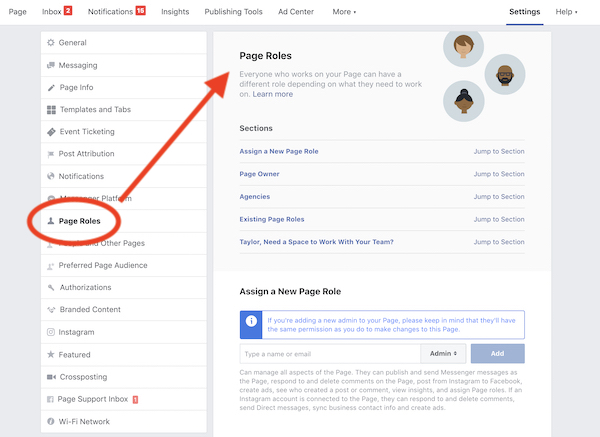
- Type a name or email in the box and select the person from the list that appears.

- Click Editor, and then select a role from the dropdown menu.
- Click Add and enter your password to confirm. If you are not friends with the person you are adding to your page, they must first accept an invitation for the page role before they can manage any content.
