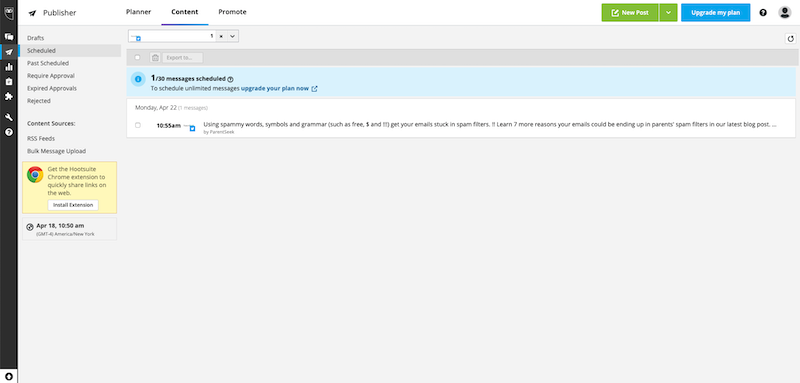After creating your Hootsuite account, you’re ready to use it to pre-schedule your posts! You can use Hootsuite to schedule posts in advance on Twitter, Instagram, LinkedIn, Pinterest, YouTube and Facebook.
With a free account, you can schedule up to 30 posts at a time. That should be more than enough for your center. If you’re posting three times per week on two social media platforms, you would be able to schedule five weeks of posts at once.
Step 1: Visit your Hootsuite Dashboard at https://hootsuite.com/dashboard. You’ll see Hootsuite’s Wise Guide, which answers a lot of commonly asked questions about the tool. If you want to learn more about Hootsuite’s features, check out these guides.
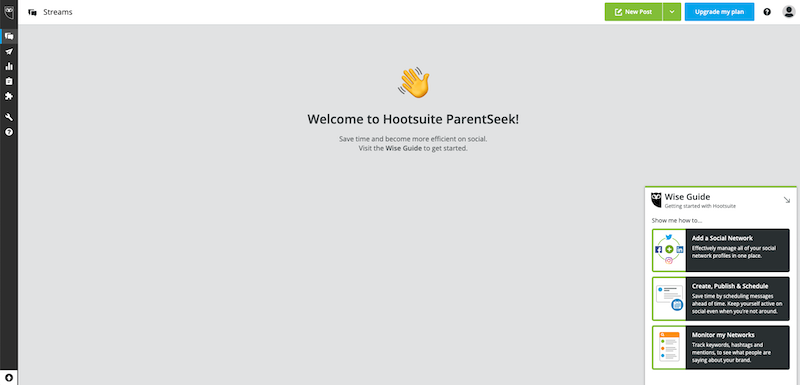
Step 2: Start by clicking the large green button in the upper right-hand corner of your screen that says New Post.
Tip: The first time you use Hootsuite, the tool will walk you through the steps.
Step 3: Select the social media profile you want to schedule a post for.
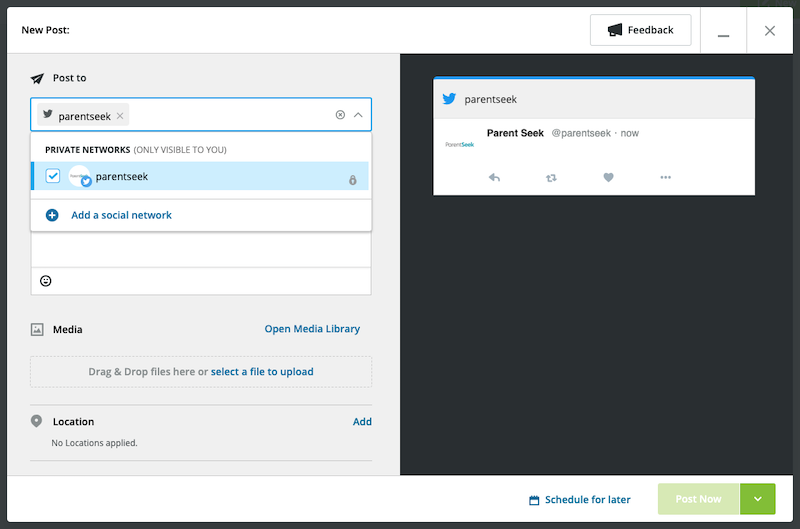
Step 4: Click into the text box and enter your text and any links you want to use in your post. You can also add photos from your computer by clicking “select a file to upload” under Media.
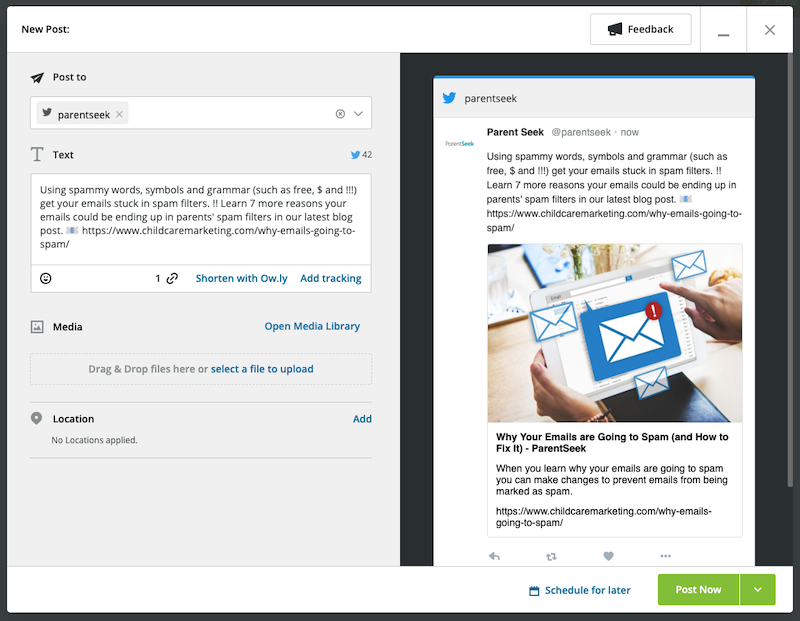
Step 5: When you’re happy with your post, click Schedule for later. Select the date and time you want your post to be published. Then, hit Done.
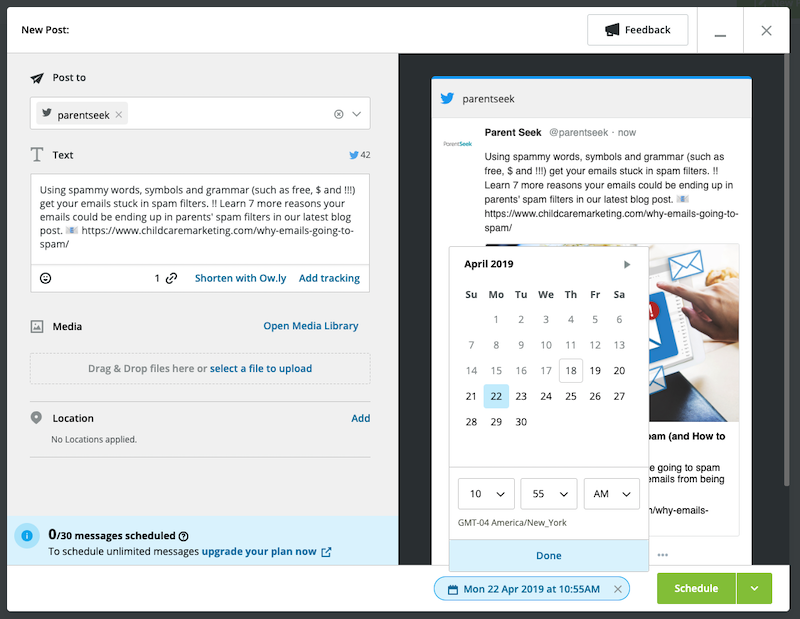
Step 6: Click the green button that now says Schedule. You can also save your post as a draft using the small arrow next to Schedule.
Step 7: Repeat steps 2 through 6 with each post you want to schedule. To see your scheduled posts, use the paper airplane icon in the left-hand menu. This opens a calendar of your posts. From this screen, you can drag and drop posts across dates and times.
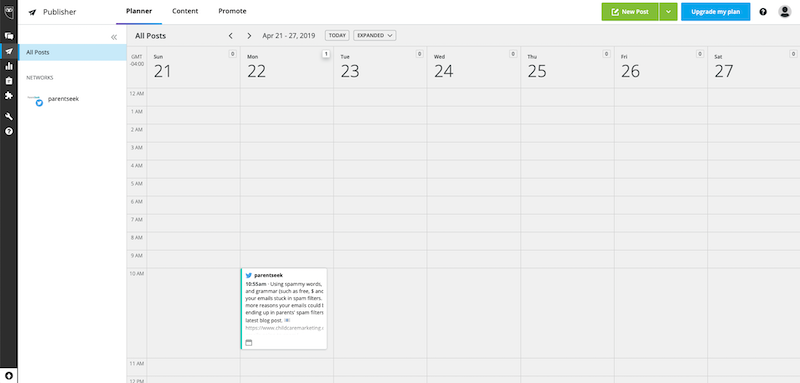
To see your posts in a list, click Content in the top menu and select Scheduled on the left-hand side.