Mailchimp’s click tracking ability allows you to see if your email contacts have clicked on the links in your campaigns. You’ll be able to measure your subscribers’ engagement by seeing which contacts clicked your links and how many times each link was clicked.
How does Click Tracking Work?
Click tracking is automatically enabled in your Mailchimp campaigns by default. Mailchimp adds tracking information to each link in your email. When one of your contacts clicks a link in the campaign, the tracking information redirects them through Mailchimp’s servers and then sends them to your linked website address. The redirect through Mailchimp’s server is recorded as a click, which will show up in your click tracking report!
How to Turn Click Tracking On
If for some reason your click tracking was turned off, follow these steps to turn it on:
- In Campaign Builder, scroll down to the Settings & Tracking section.
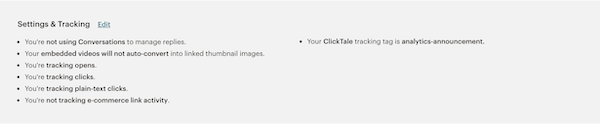
- Check the Track click box to enable click tracking.
- Click Save.
How to View Click Tracking Reports
The click tracking reports will tell you how your contacts are interacting with your emails, and whether they clicked on the destination links in your campaign.
Follow these steps to view your click tracking report:
- Click on the Reports tab in the header menu.
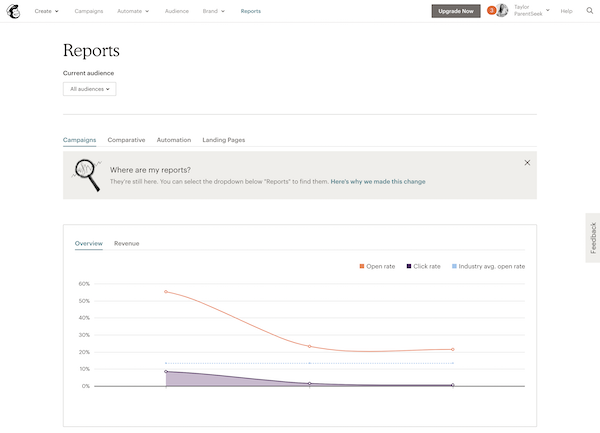
- Click the report for the email campaign you want to view. This takes you to the Report Overview, where you’ll see the following:
- Click rate: The percentage of total recipients who clicked any tracked link in your email campaign.
- Clicked: The number of email recipients who clicked any tracked link. If you click on the number in your report, you can view a list of subscribers who clicked.
- Clicks per unique opens: The percentage of recipients who opened your campaign and then clicked a link.
- Total clicks: The total number of times any tracked link was clicked. This includes multiple clicks from the same individual.
- Last clicked: The most recent date and time someone clicked a tracked link in your email campaign.
- Top links clicked: The tracked links that were clicked the most in your campaign.
- Click the Links Tab under Reports.
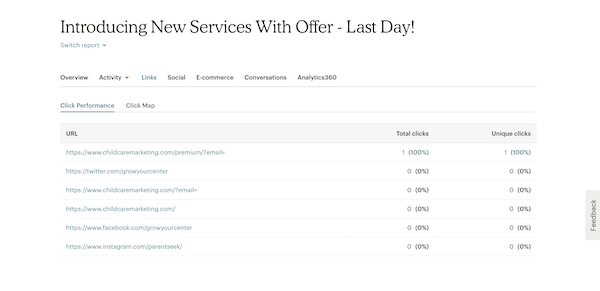
- Under the Click Performance tab, you’ll see your tracked URLs and the number of total and unique clicks next to each link.
- Under the Click Map tab, you’ll see a visual representation of how each link in your campaign performed.


